- IPTV Smarters Pro
- XCIPTV Player
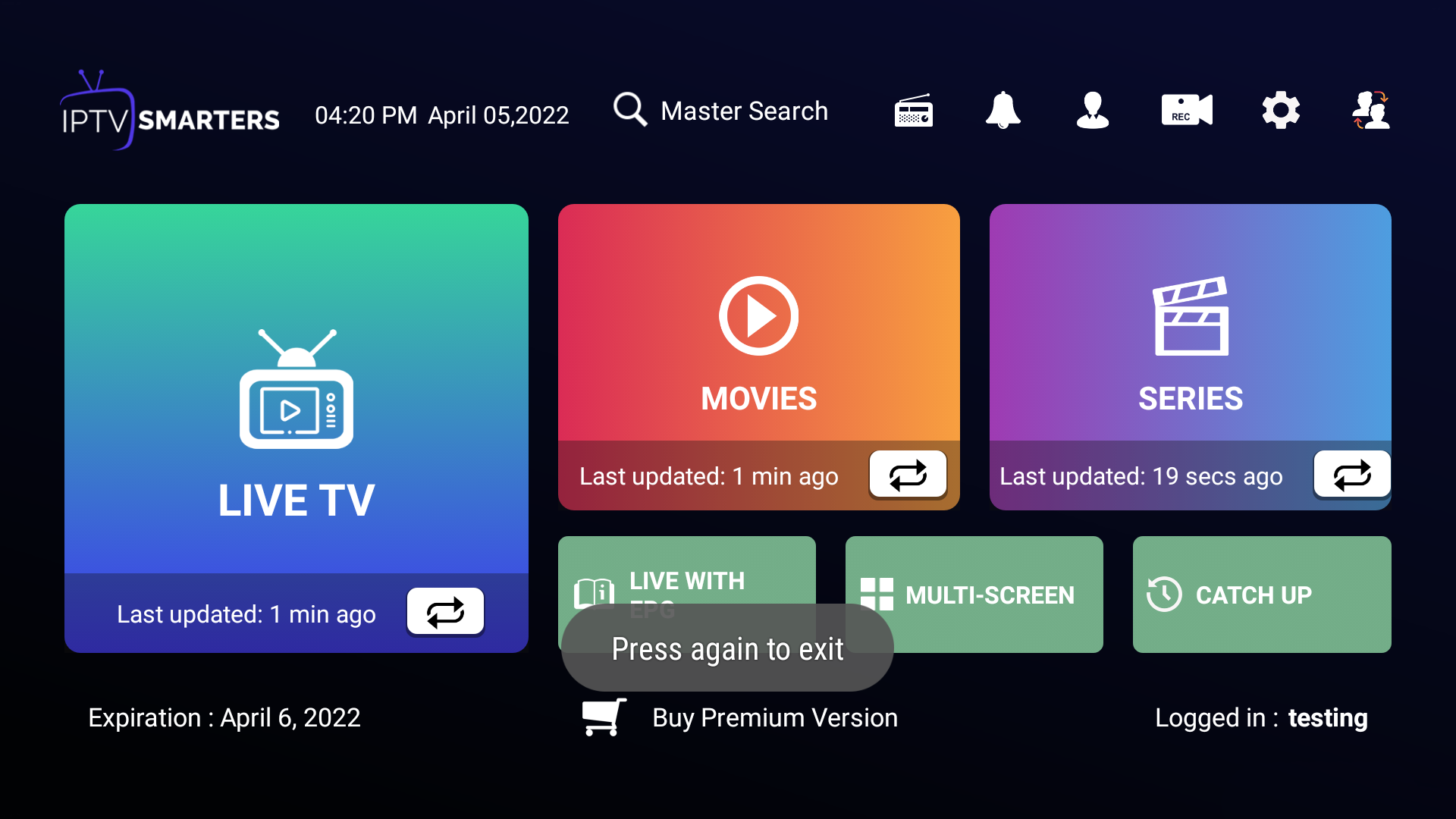
IPTV Smarters and IPTV Smarters Pro are free default IPTV Player application for both iOS and Android devices. The company WHMCSSmarters started their services in 2018 dedicated to IPTV (Internet Protocol TV) services and Xtream-Codes.
The application supports all new features every IPTV user need including EPG, Groups/Categorized channels, channels logos, channel favorites, hiding/locking and many more. The application is actually very easy to use but many users don’t know how to setup IPTV Smarters App and settings. So we are here with step by step tutorial for the IPTV Smarters Pro App.
IPTV Smarter Pro Features:
- Auto Updating Channels/Movies/Series from source
- No need to login every time and no ads.
- Support for channels by groups/categories/countries.
- EPG (electronic program guide) support, EPG timeshift (auto update)
- Catchup (Streams recording)
- Favorite, Parental Control
- Account information (expiry, creation and more)
IPTV Smarters Pro Setup Procedure (Android, IOS, Firestick and Smart TV’s)
1. Install IPTV Smarters Pro App
Install and open the software on your device. You can download IPTV Smarters Pro latest Application from: Play Store | iOS AppStore Open the App and accept their terms of use for the first time.
2. Add new user
After installing the IPTV Smarters Pro on Android, IOS or any other device. Open the app it will ask you to ADD NEW USER
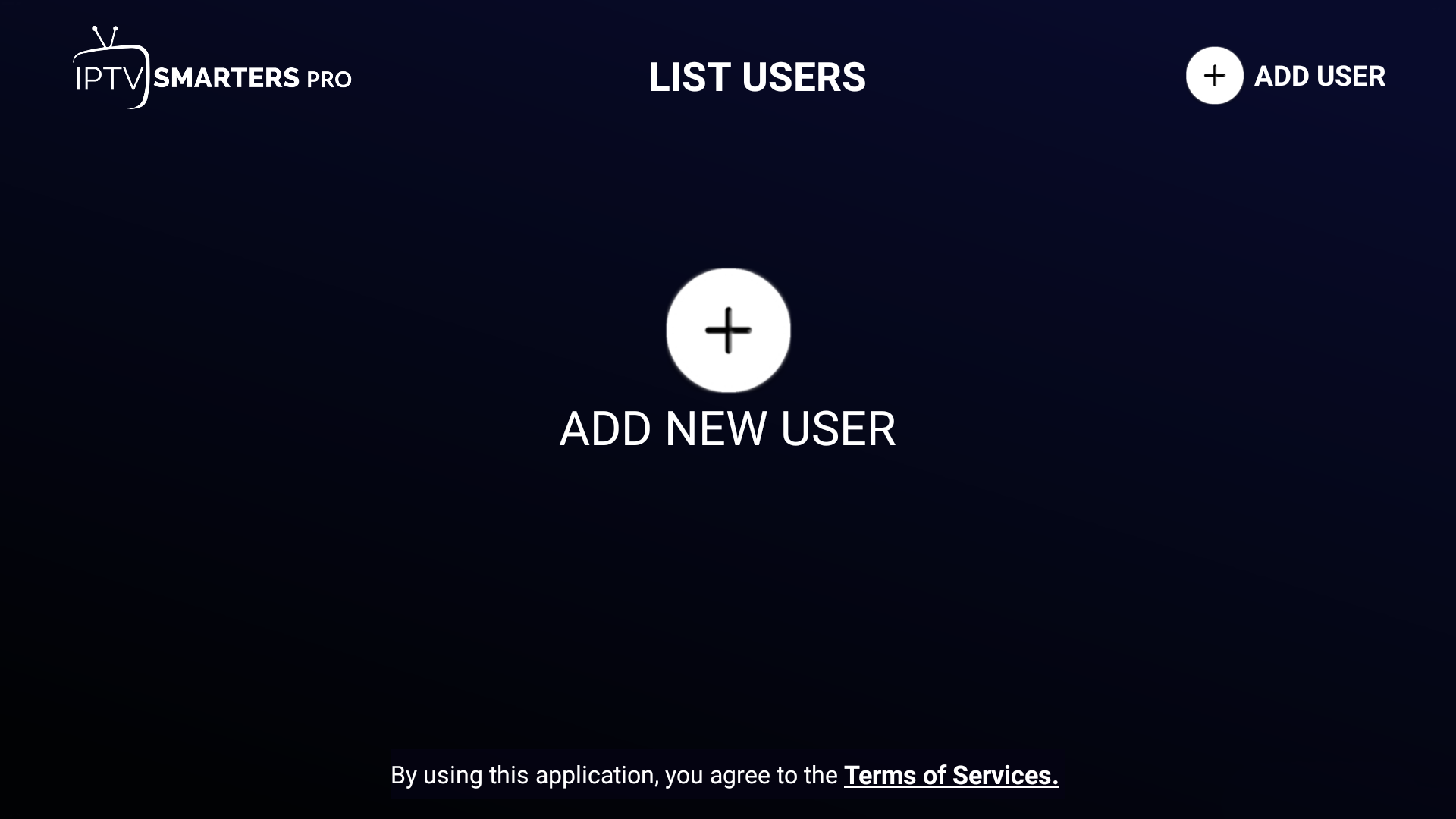
There are 2 ways of adding a profile/user of IPTV. We will recommend to use Login with Xtream Codes API, so choose that.
- Login with XTREAM CODES API
- Load your Playlist or File/URL.
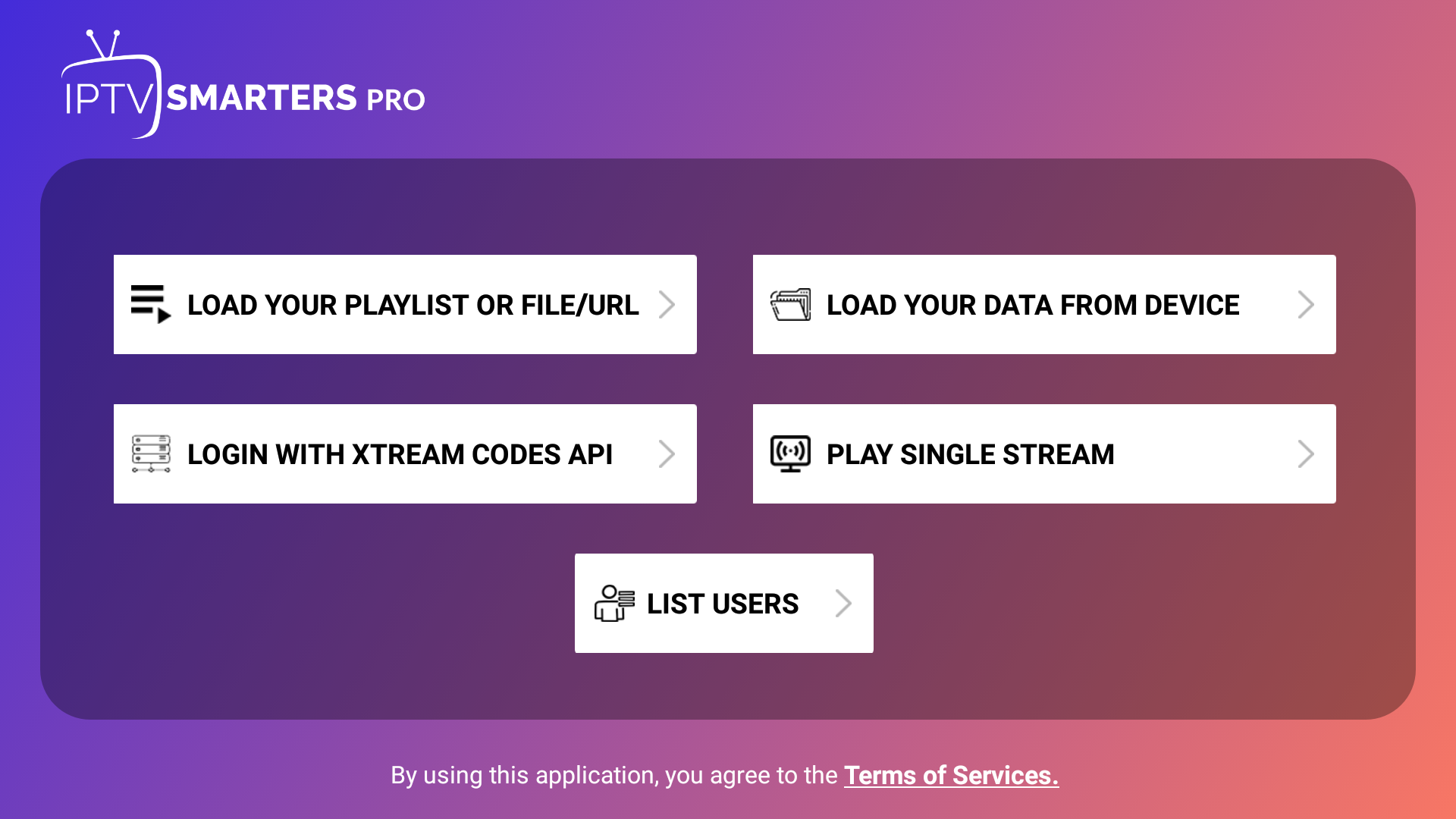
3. Enter service details
- In the first box, select Any Name you want Or Type your Nick Name in the ANY NAME SECTION. (atleast 5 letters)
- On the second and third box, enter the “Username” and the “Password” which we Send to your email.
- On The Last Box, add the server URL which we Send to your email. Or you can ask For it from our Live Chat Support Agents.
4. Now click the Add User button
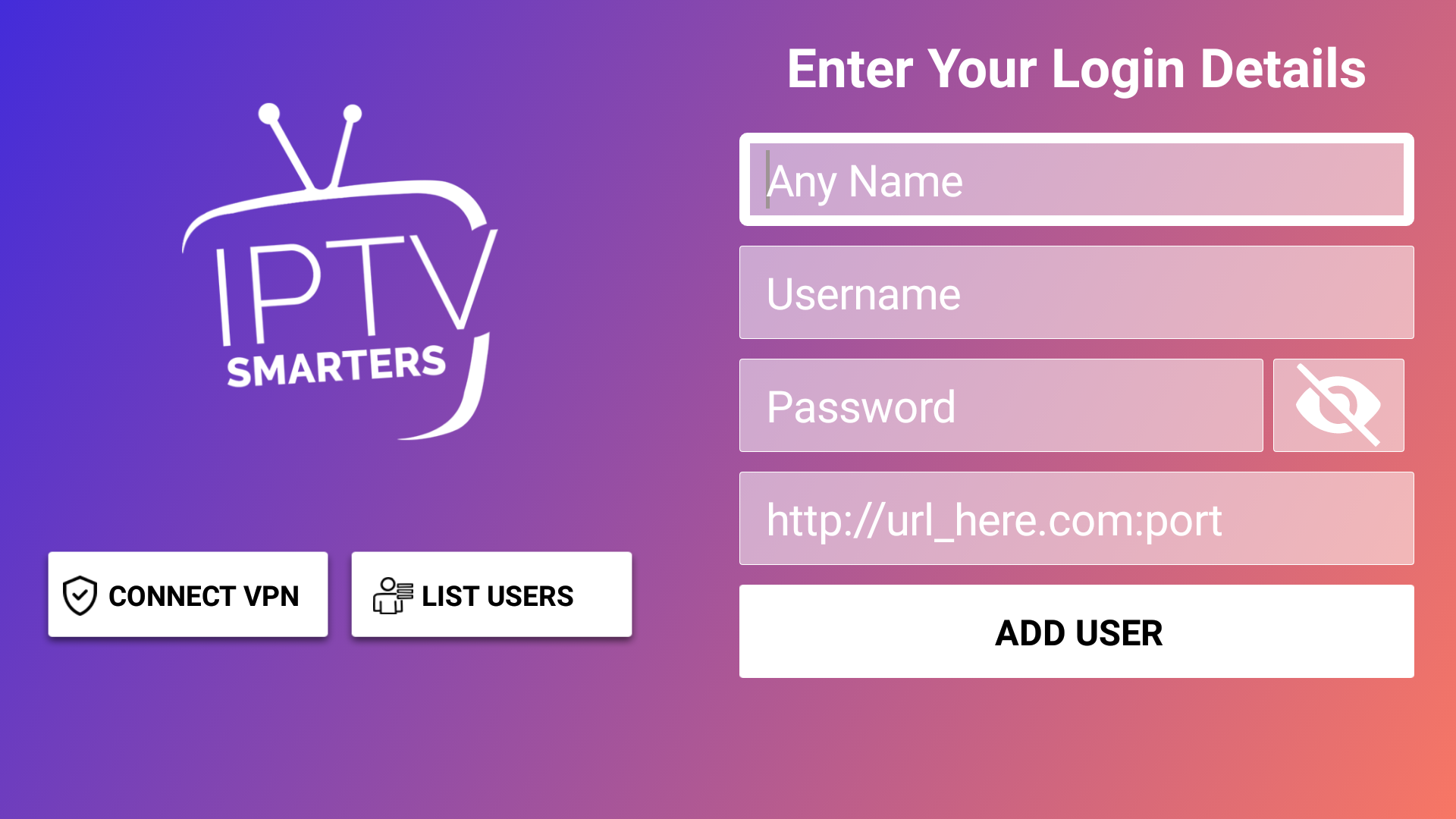
5. Now click on “Live TV” icon
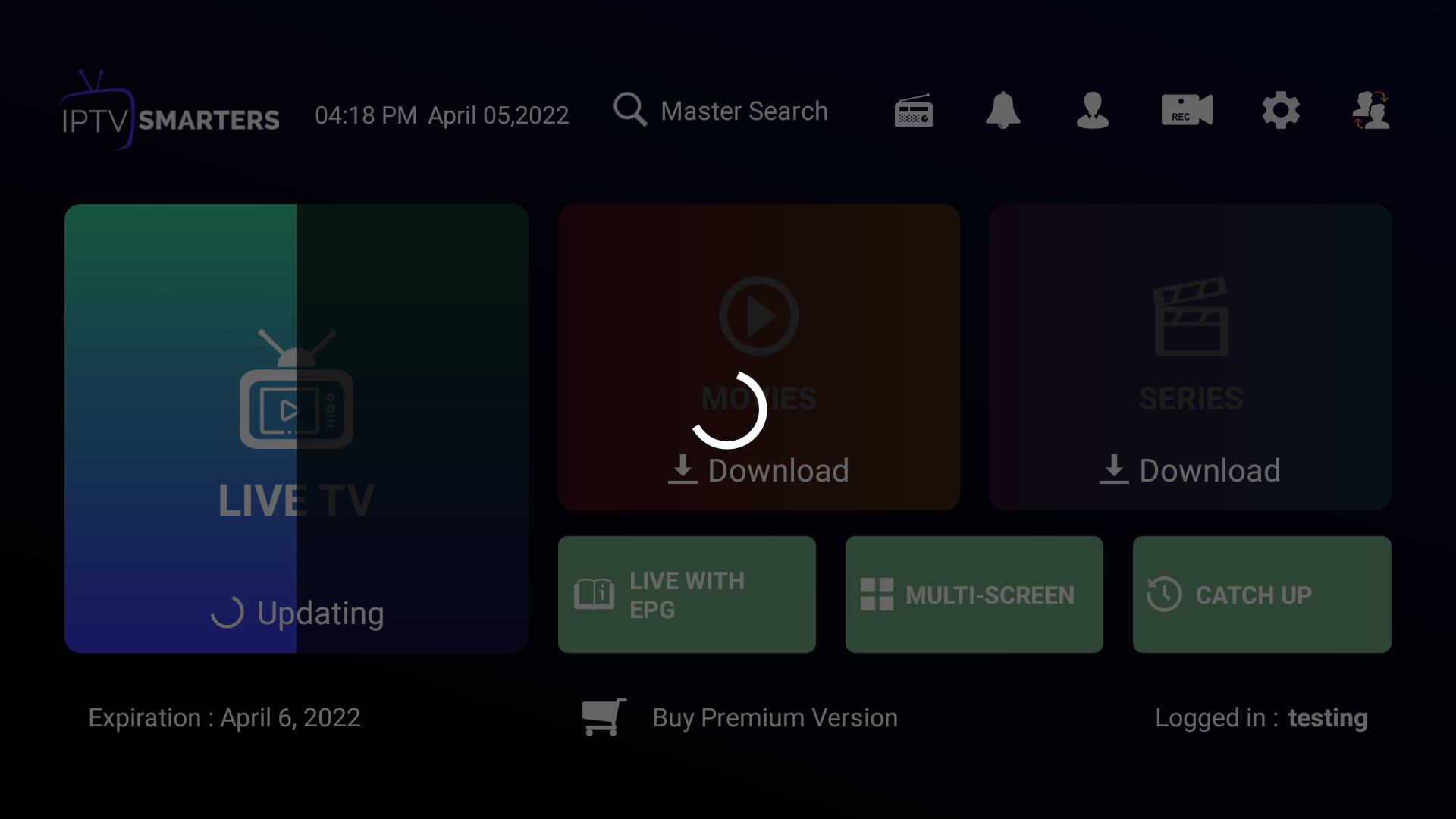
6. Enjoy live TV
Now you must select the channel category of your Choice from LIVE TV | MOVIES | SERIES.
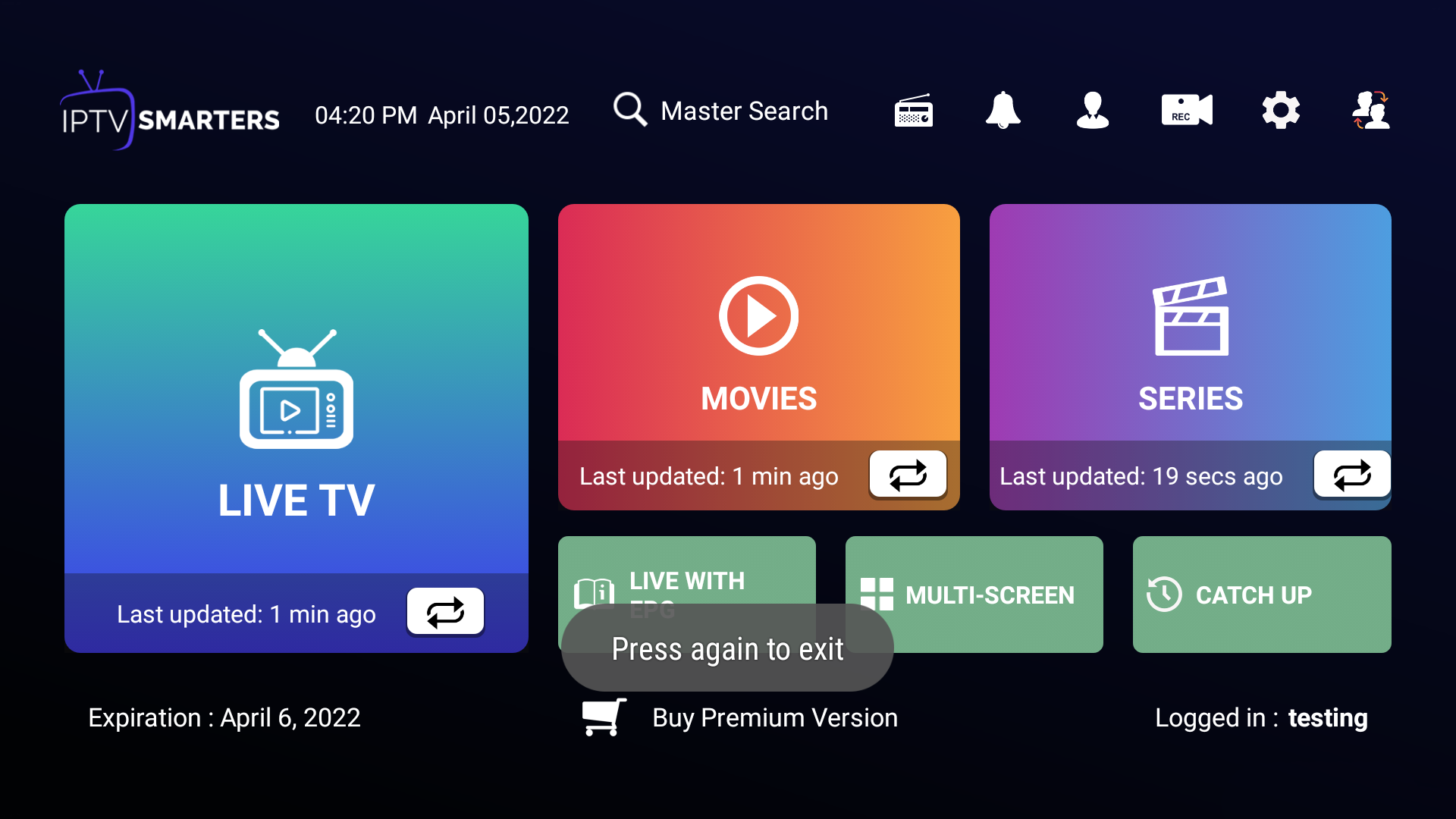
Thanks. Enjoy The Best Iptv Services.
NOTE !
If you face any issues, Please come to our Live Chat and report your issue with your Email Address to our LIVE CHAT Support Agents.
2. Setup GSE Player app on Apple devices
Now, before you begin with the setup, you will require an active M3U playlist. Once you are ready with it, then go ahead and download the GSE Smart IPTV app on your device.
Step 1: Launch the App Store on your device – iPhone, iPad, or Apple TV.
Step 2: Search for the GSE Smart IPTV app.
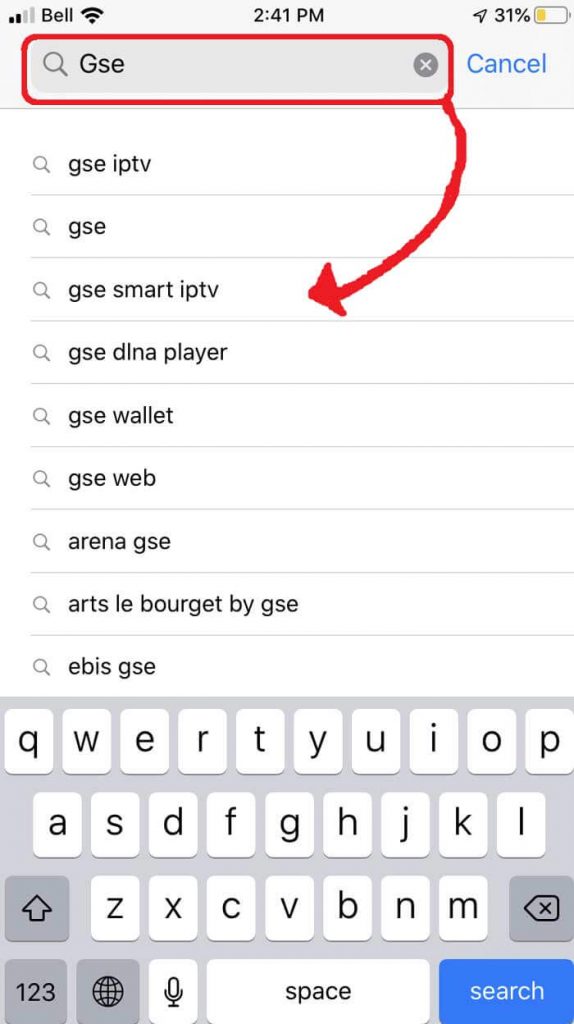
Step 3: You need to select the app which is developed by droidivision.
Step 4: Now, go ahead and install the app. Once you are done installing the app, launch the app. It will prompt a message asking for permission for Bluetooth connectivity
Allowing for Bluetooth connectivity is important as it will let you cast your device screen directly on your TV.
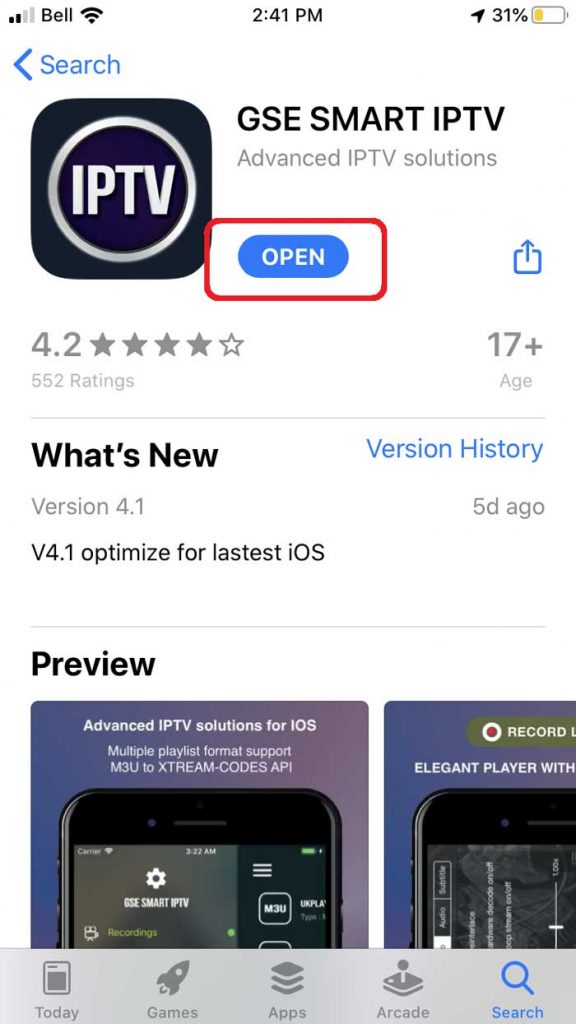
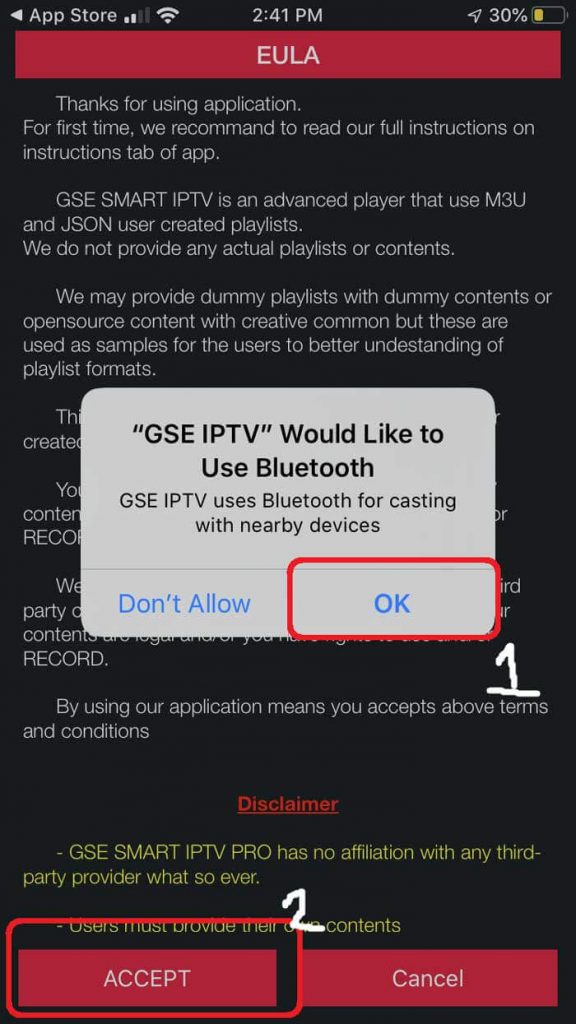
Step 5: Navigate to the Remote Playlist section. Click on the Plus (+) sign in the upper right corner.
Step 6: Within the menu, you can add the M3U URL if you like.
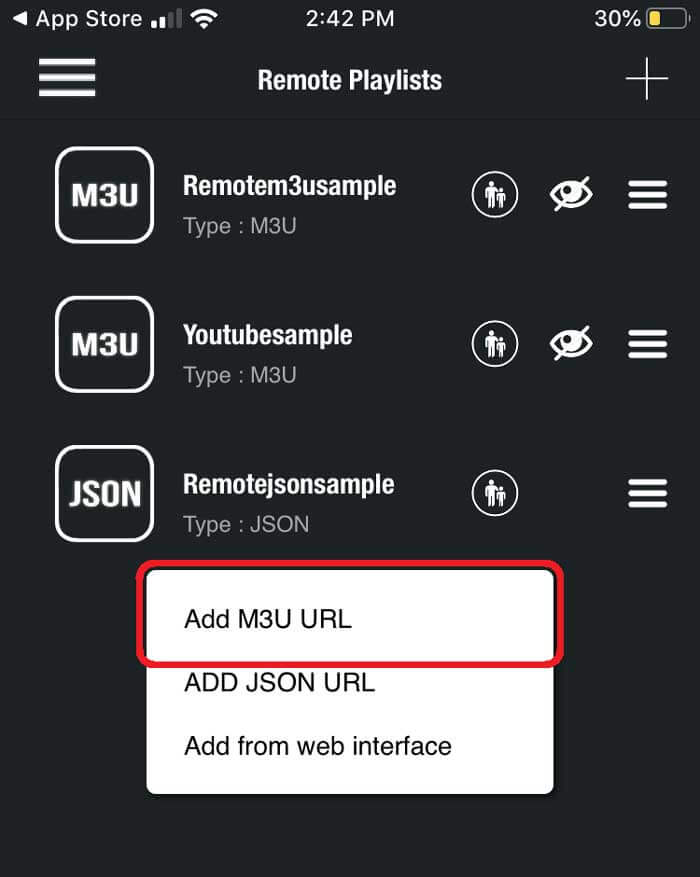
Step 7: Enter the playlist name.
Step 8: Once you are done adding the playlist, it will download the playlist automatically.
Step 9: Once it is loaded successfully, it will display different channel groups.


