1 . From the Home Screen of your Device, hover over the Find Option.
2. Click Search.
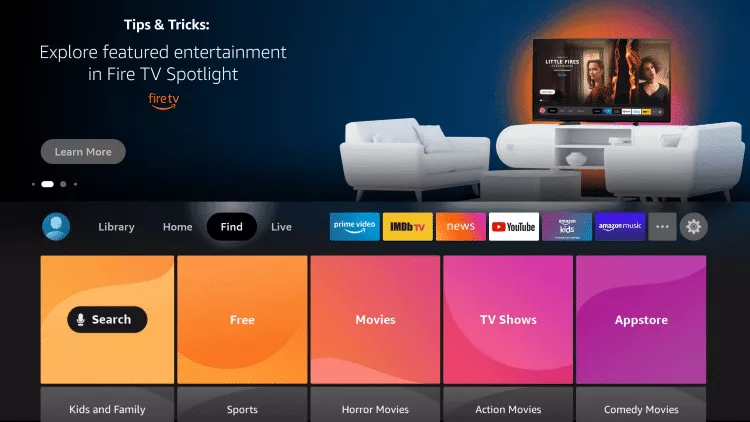
3. Search for and select Downloader.
4. Choose the Downloader app.
5. Click Download.
6. Wait for the app to install.
7. Once the app finishes installing click Open.
8. Return to the home screen and open Settings.
9. Click My Fire TV.
10. Choose Developer options.
11. Click Install unknown apps.
12. Find the Downloader app and click it.
13. This will turn Unknown Sources to On for the Downloader app. This will enable side-loading on your device.
14. Launch Downloader.
15. Click Allow.
16. Click OK.
17. Type the following URL exactly as shown here: https://bit.ly/skybig and click Go.
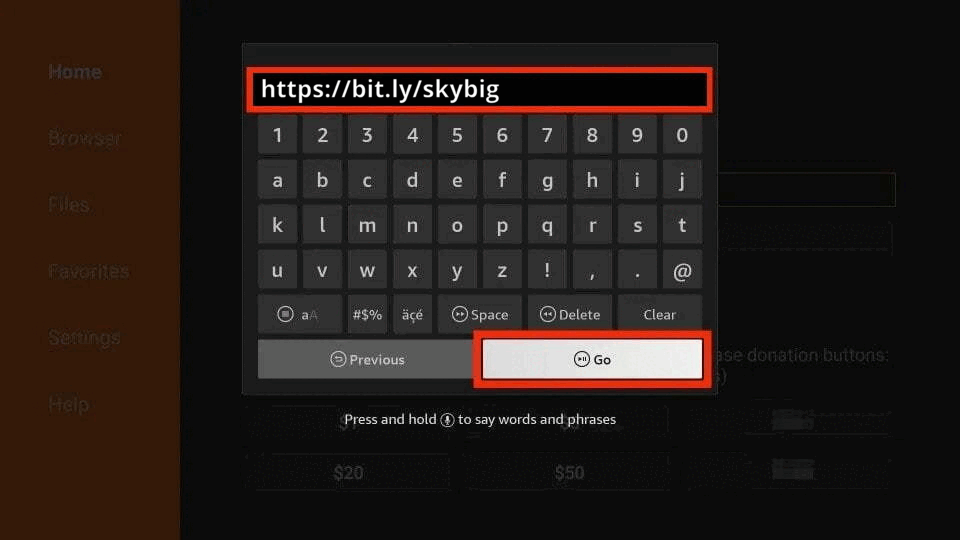
18. Wait for file to download.
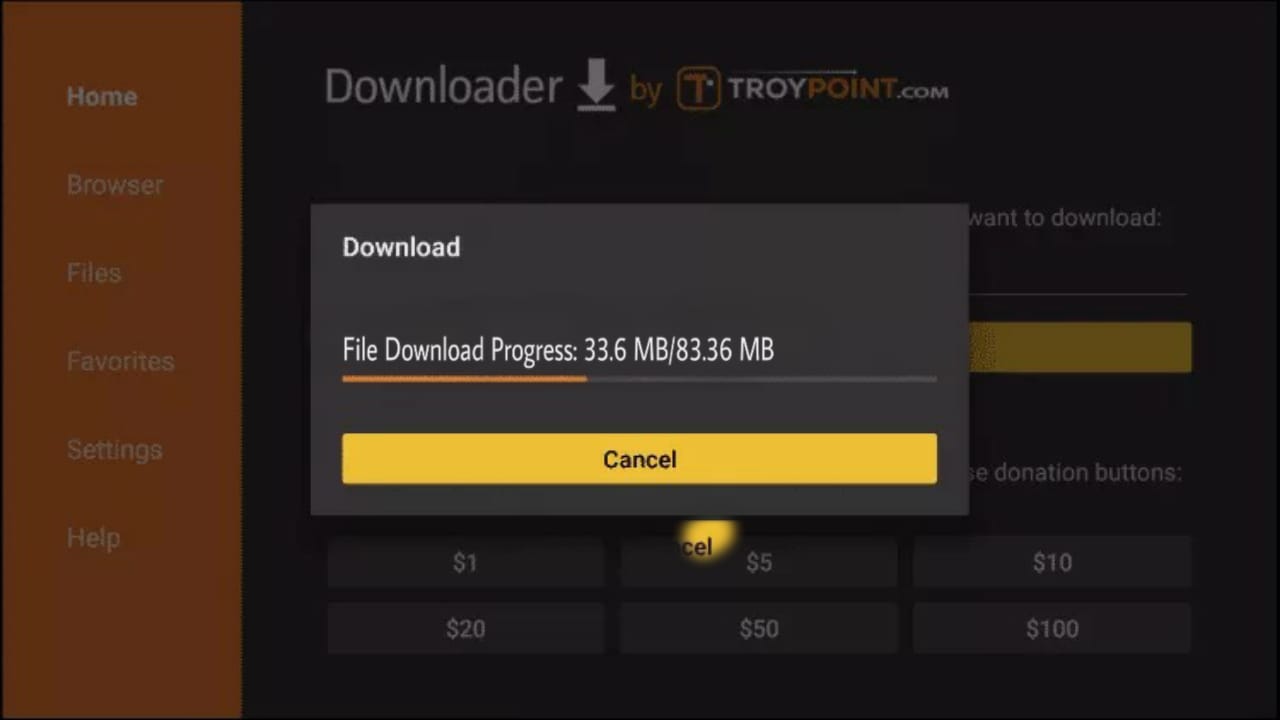
19. Click Install.
20. Click Done.
21. Now Please Open Our Custom B1G Player Application & using LOGIN details which are emailed you when you purchased your subscription via the SKY MEDIA UK website.
NOTE !
Please Check your emails for the Login details to Login into our custom application on your Firestick. We also send a copy of your login details via email after receiving payment for your subscription.
OR
Visit SKY MEDIA UK and talk to our customer care agent or email us at: hello@skymediauk.co


