App called IPTV Smarters is used for managing and accessing channels from IPTV services. In essence, this application doesn’t offer anything on its own; instead, it supports the usage of one or more accounts on a single device to access Channels, Movies, or Shows from the various services.

Smart IPTV Similar to the paid Smart IPTV, this program is likewise fully free to use, while you can optionally purchase a premium version with more capabilities. In essence, this program is used to manage all IPTVs at once without the need for multiple other apps.
Even so, using this app is far simpler than using any other service because you only need to provide your username, password, and the Server URL. Additionally, you are limited to using services that work with the Stream Codes API or M3U playlist.
How To Install IPTV Smarters Pro on FireStick
As we know IPTV Smarters is an authorized application that can be downloaded from the respective App Stores on any iOS or Android device. However, as Amazon does not carry it in their Store, sideloading is the only option for installation.
Due to the fact that Firestick restricts sideloading, we must first enable the Unknown Source capabilities. By turning on this function, we may easily download and install IPTV Smarter using any other application.
First, follow the below guide to enable Unknown Source, and then we will move towards the installation section:
1. Close all the apps and from Home Screen hovers to the above menu, and then click on Settings.

2. After this you need to move forward to see more options and from here select My FireTV.

3. At this time just scroll down and then open Developer Options.

4. Here you will see two more options and from there click on Apps from Unknown Source.

5. Right after clicking on that feature it will show a warning message just ignore it and click Turn on.

As soon as Unknown Source installation is enabled, we can sideload IPTV Smarters onto FireTV Stick. Without further ado, let’s go on to the installation tutorial that is provided below. Be sure to read the instructions carefully before proceeding.
We’ll utilize the Downloader app from the App Store throughout this guide. People who used to sideload third-party apps are fond of this app. This app’s user interface is quite simple and remote-friendly.
You can use it as a web browser to access different websites rather than only downloading apps or other content. Even though it is inadequate, you may still take it into consideration when looking for any program that:
Ok, so below are the steps on how to install IPTV Smarters on Firestick:
Launch Firestick and from Home Screen hover to the above menu and then click the Search or Magnifying Glass icon.

Now from here use the virtual keyboard type Downloader or else use Alexa Voice assistant by pressing the mic button on Remote.

Open the first result having an orange background (else check the screenshot attached below).

At this time you need to click on Download (You Own it) button.

Now just wait for a while until your apps start downloading and when it’s done you will see Open. When that button appears just click on it to launch Downloader on your device.

When launching the Downloader for the first time you will be asked to allow permission to Access Media, Files, Photos, etc then click on the Allow button.

After this, you will see the box appears where it requires you to type an address for the app to download. Hover to the box and click select to launch keyboard and then type https://bit.ly/sky1 and then click Go
Note:
After clicking on the Go button the app will start connecting to the server and right after this, your download will begin.

Depending on your internet speed the app will take time to download and when it is completed you will see the installation windows appears there. When that window appears now click on the Install button located near Cancel.

Now, wait for some time until it is installed and when it’s completed just click on the Done button as we are not going to launch it now.

When clicking on Done you will see the Downloader app again with a lightbox having 3 options. From these options click on the Delete button.

On the next screen, you will be asked for confirmation so again click the Delete button and the app backup will be removed.

That’s all; the backup file has been erased and IPTV Smarter has been installed. Always remember to remove the backup software after installation. Because these apps might consume up all of your device’s storage, they may lead to overheating, which can lead to a variety of problems like sluggish performance, buffering, app crashes, and more.
To access this app, head to the Your Apps & Games area or click Apps after pushing and holding the Home button for a short period of time. Now scroll down until you find this app’s icon at the bottom.
Simply hover over the icon and tap the three horizontal line buttons (the menu button) to bring it to the front. A menu will then show on the right side below; from here, select bring to Front.
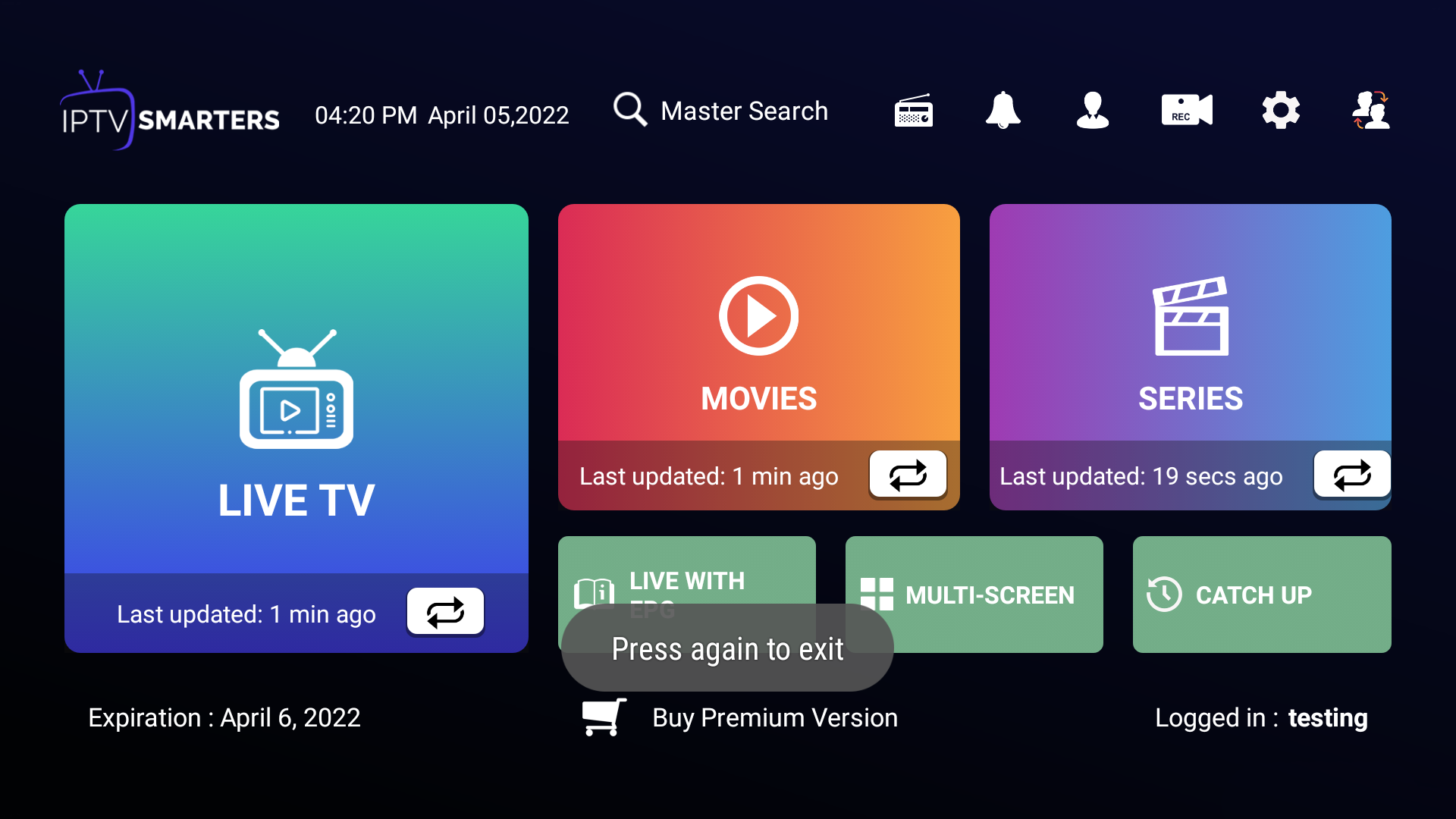
The standard IPTV Player app for iOS and Android devices is called IPTV Smarters, and IPTV Smarters Pro is also free. In 2018, the business WHMCSSmarters launched its services for IPTV (Internet Protocol TV) services and Xtream-Codes.
Every new function a user of IPTV needs is supported by the software, including EPG, groups and categories, channel logos, channel favorites, concealing and locking, and many more. Although the application is actually fairly simple to use, many customers are unaware of how to configure the settings for IPTV Smarters. This tutorial for the IPTV Smarters Pro App is therefore provided step-by-step.
IPTV Smarter Pro Features:
- Auto Updating Channels/Movies/Series from source
- No need to login every time and no ads.
- Support for channels by groups/categories/countries.
- EPG (electronic program guide) support, EPG time shift (auto update)
- Catchup (Streams recording)
- Favorite, Parental Control
- Account information (expiry, creation and more)
IPTV Smarters Pro Setup Procedure (Android, IOS, Firestick and Smart TV’s)
1. Install IPTV Smarters Pro App
Install and open the software on your device. Open the App and accept their terms of use for the first time.
2. Add new user
After installing the IPTV Smarters Pro on Android, IOS or any other device. Open the app it will ask you to ADD NEW USER
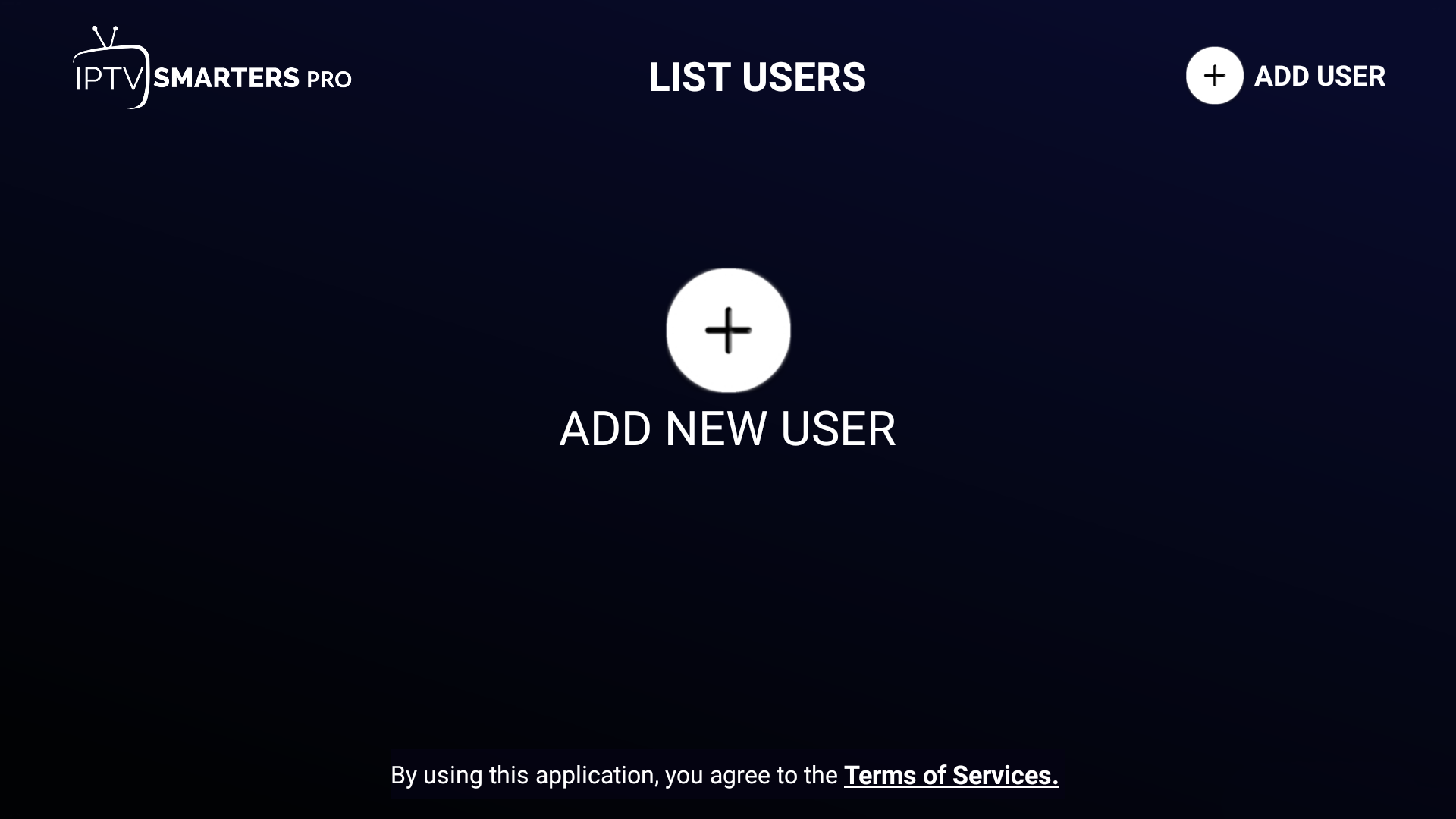
There are 2 ways of adding a profile/user of IPTV. We will recommend to use Login with Xtream Codes API, so choose that.
- Login with XTREAM CODES API
- Load your Playlist or File/URL.
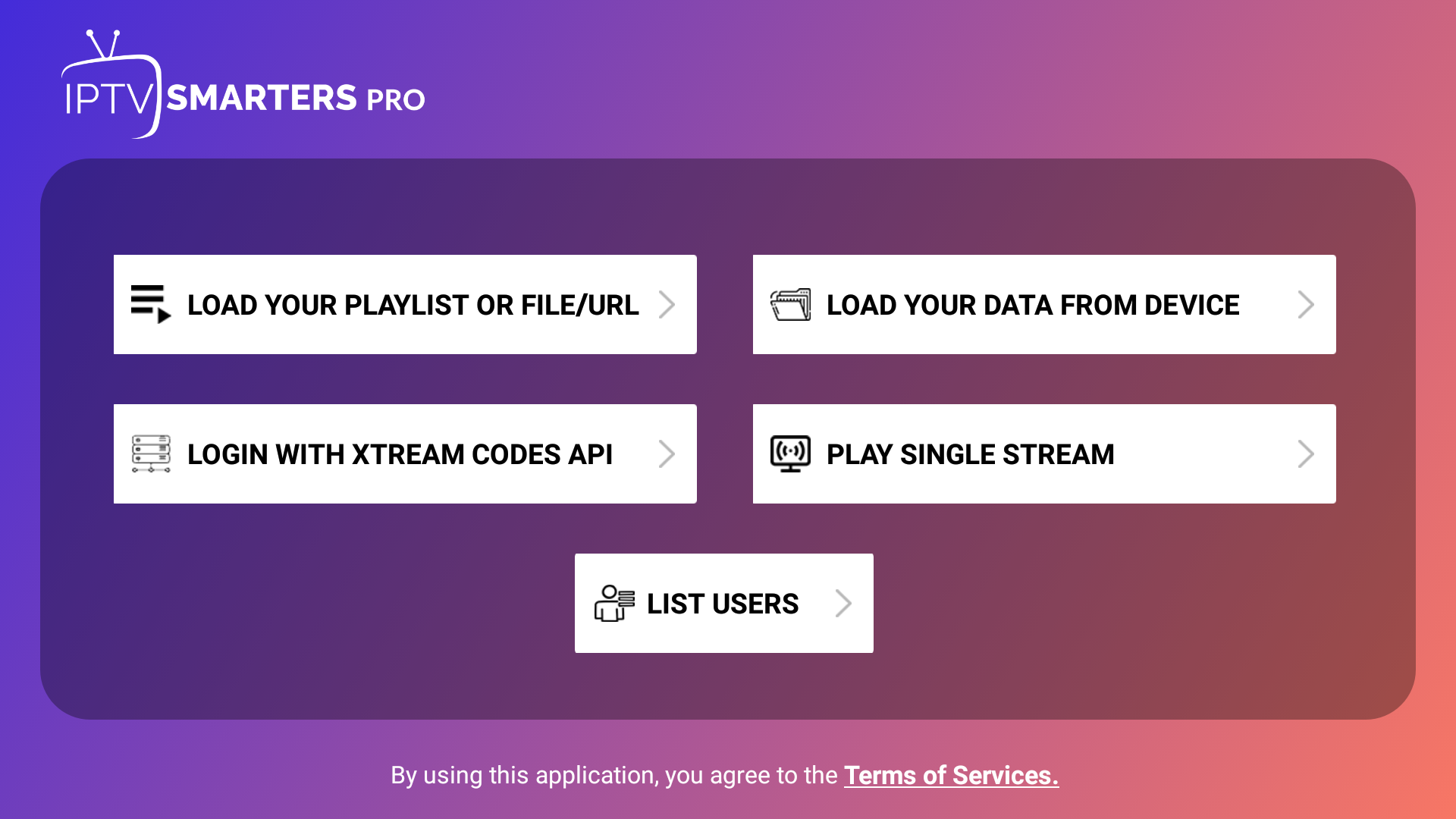
3. Enter service details
- In the first box, select Any Name you want Or Type your Nick Name in the ANY NAME SECTION. (atleast 5 letters)
- On the second and third box, enter the “Username” and the “Password” which we Send to your email.
- On The Last Box, add the server URL which we Send to your email. Or you can ask For it from our Live Chat Support Agents.
4. Now click the Add User button
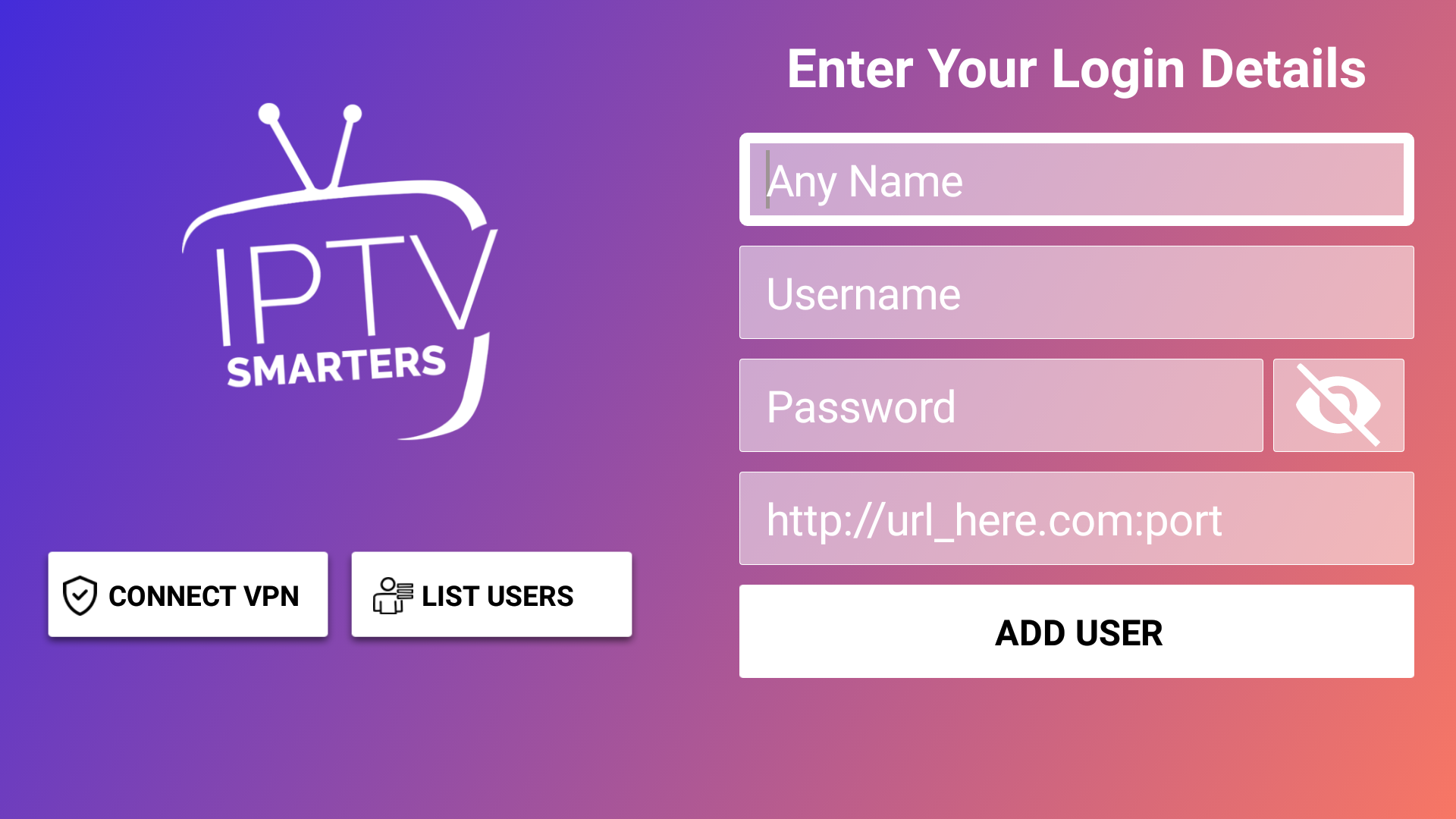
5. Now click on “Live TV” icon
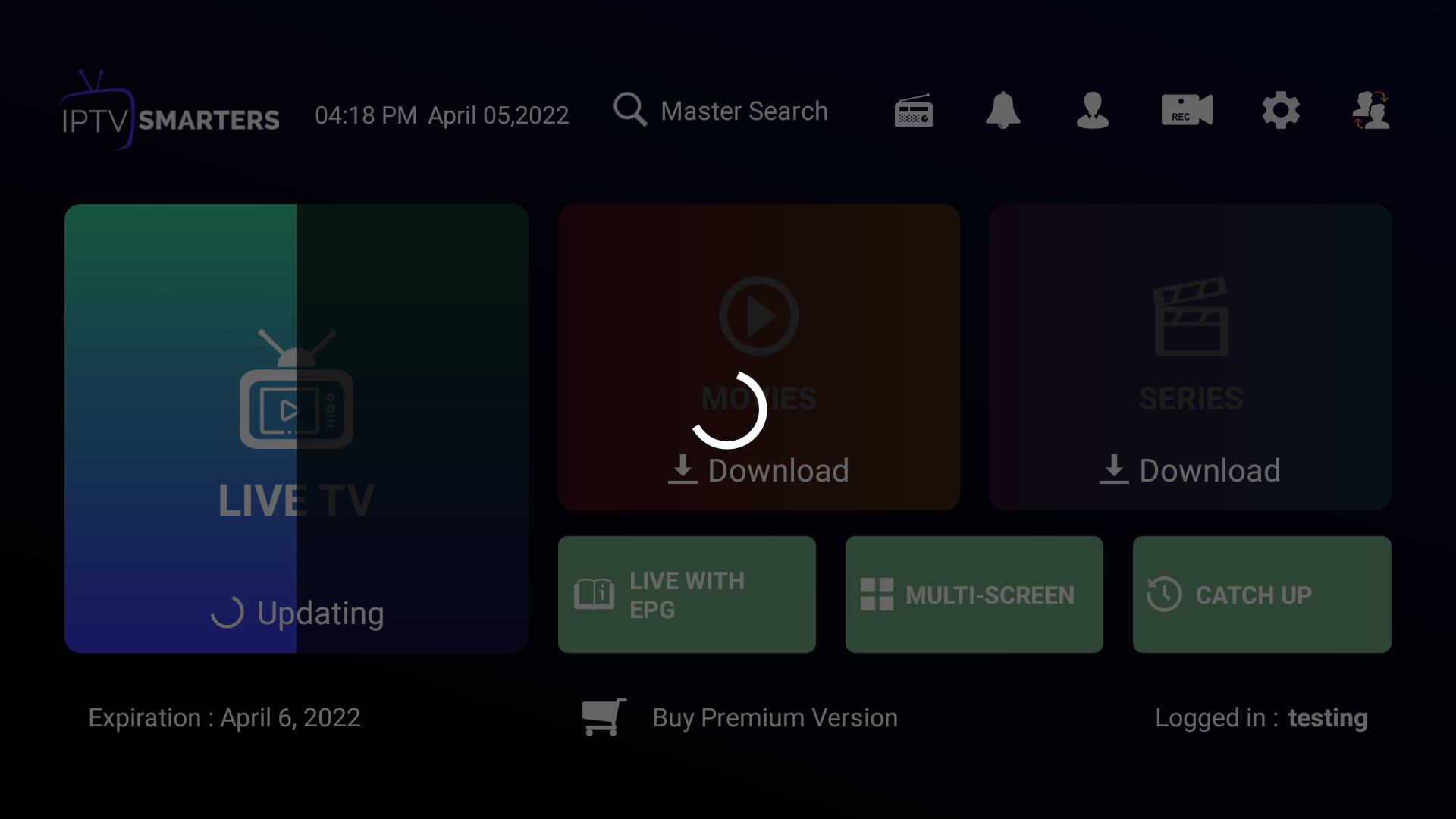
6. Enjoy live TV
Now you must select the channel category of your Choice from LIVE TV | MOVIES | SERIES.
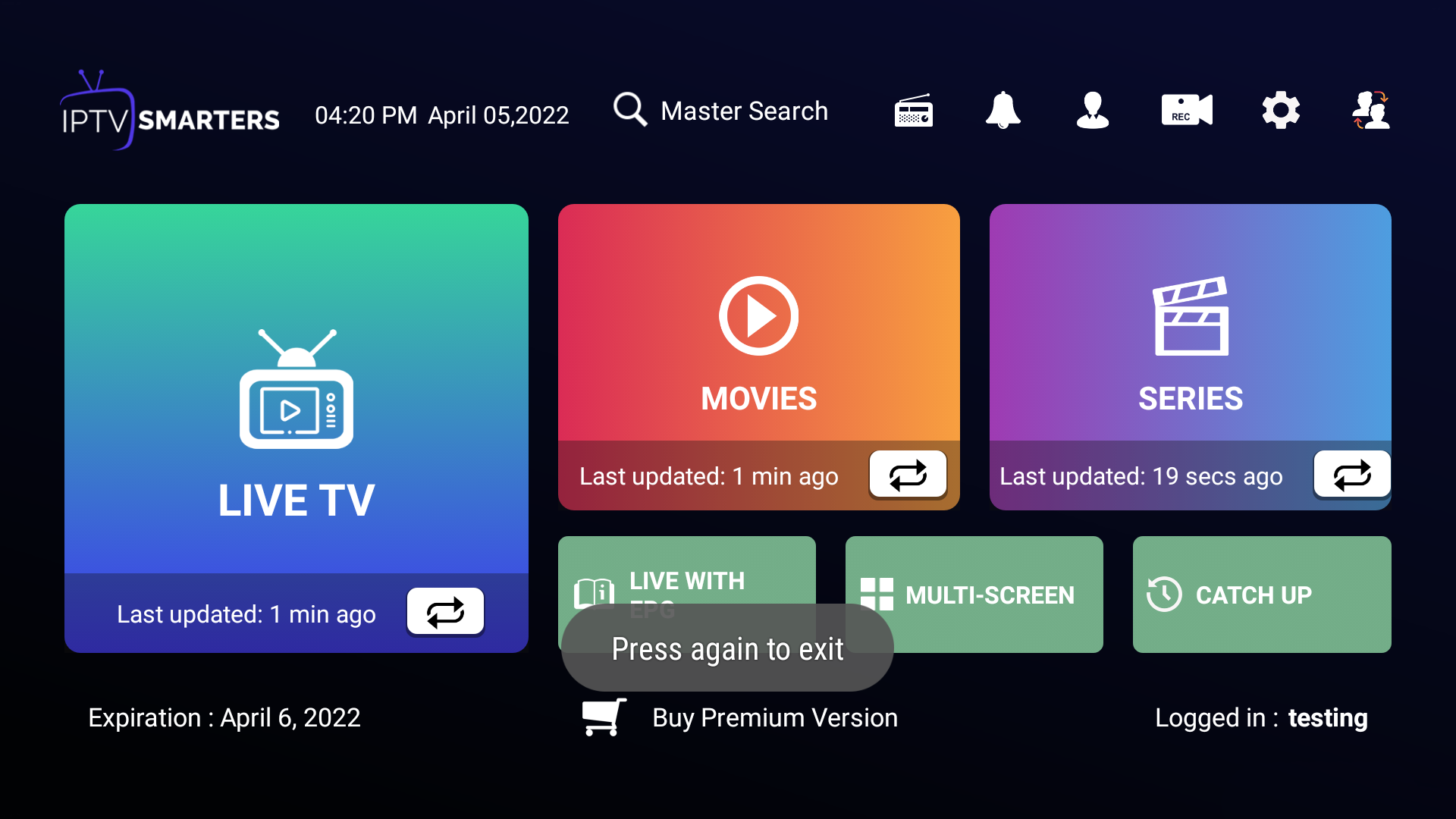
Thanks. Enjoy The Best IPTV Services.
NOTE !
If you face any issues, Please come to our Live Chat and report your issue with your Email Address to our LIVE CHAT Support Agents by visiting www.skymediauk.co



